maiden
sections: file viewer — editor — repl — project manager — programming reference —other access
maiden is the web-based editor for norns.
Point your web browser at norns.local to see the maiden interface. If the site is not found, try connecting directly to the IP address shown on the norns screen, for example: 192.168.1.30.
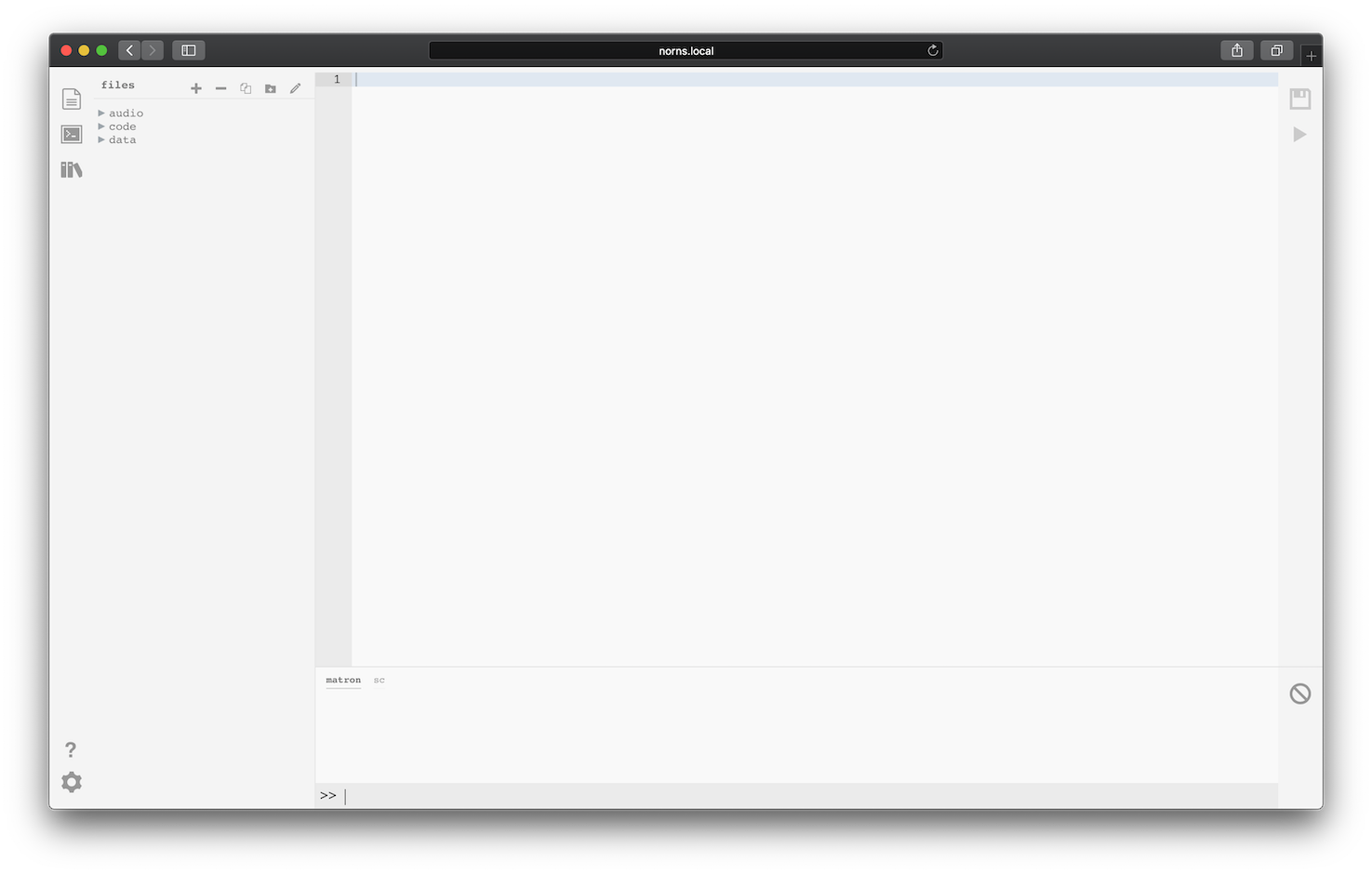
The interface includes a meta-navigator in the far-left sidebar, which allows you to:
- toggle the file viewer, where you can view and select scripts to edit
- toggle the repl (read-eval-print-loop), where your scripts + the system both print useful information
- access the project manager, where you can manage the scripts that are installed on your norns
The bulk of the file viewer is dedicated to the EDITOR, where you can view and edit the code of a selected script.
FILE VIEWER
This panel lets you select the text you’re editing in EDITOR.
There are top bar icons for various actions: New, Delete, Duplicate, New Folder, and Rename.
The >’s can be expanded to reveal a file tree. When you select a file, it will show in the EDITOR:
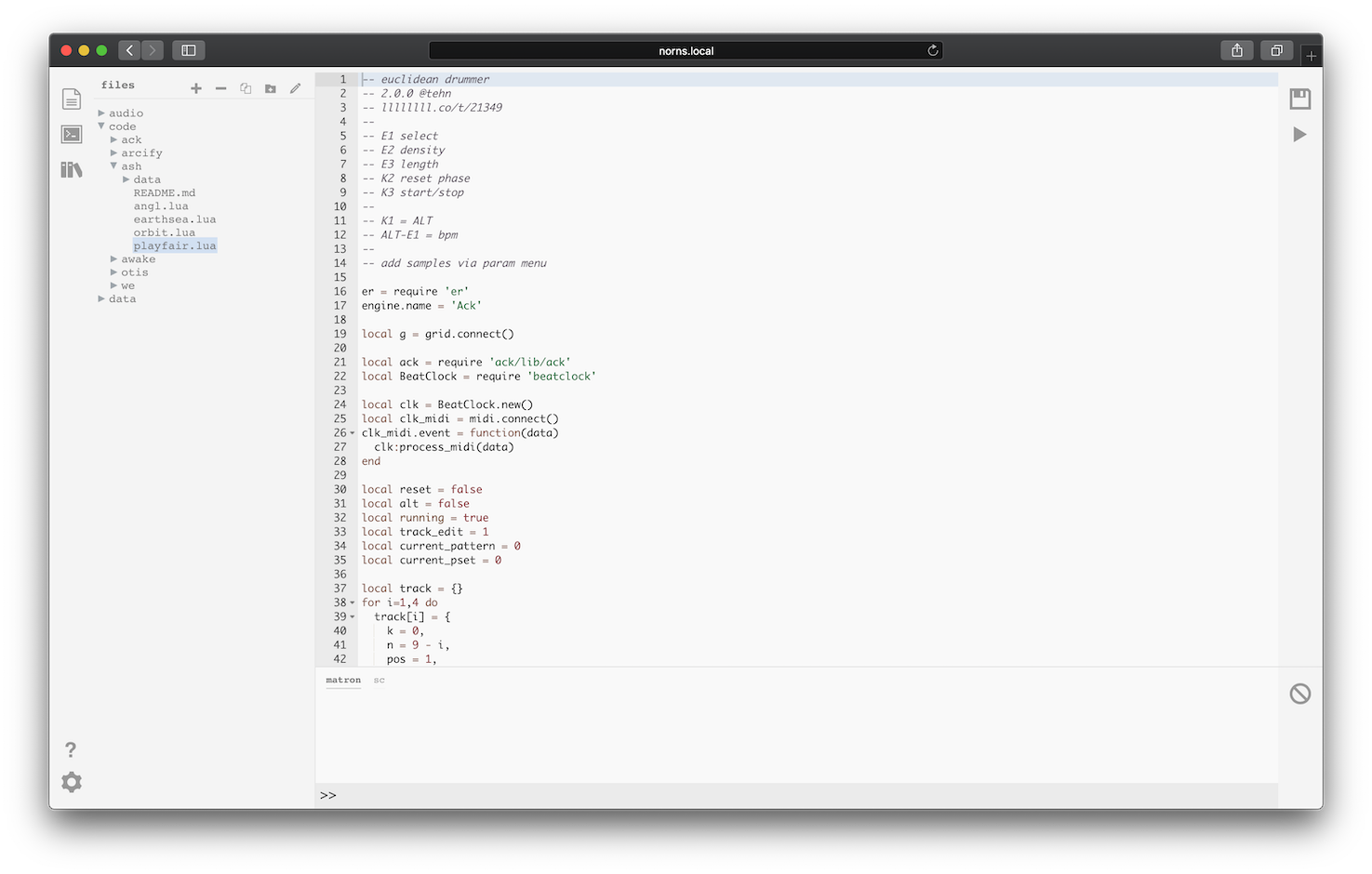
EDITOR
This is where you can edit the selected script.
To the right there is a bar with two icons: disk is SAVE and PLAY will run the current script.
The editor can be configured for various modes (default, vim, emacs) in addition to tab size and light/dark mode. Click the gear icon at the bottom left of the screen.
REPL
Messages are printed in the bottom panel. There are two tabs: matron is the main lua environment, and sc is supercollider which is the engine environment.
You can use the bottom prompt to type commands which will be interpreted by the system. For example:
print("hello there")
will display the expected message in the window above.
The clear icon to the right will clear the current messages.
If you need to restart the matron/crone environment for any reason (ie, the menu system is not accessible), you can issue a command via the REPL:
;restart
This will disconnect maiden, but once matron has restarted you can reconnect.
PROJECT MANAGER
As of 10.28.2019, maiden features a project manager to help you discover and download new projects. Projects contain both engines and scripts.
You can access both the base (projects from monome) and community (projects from other artists) repositories via the books icon in the left-sidebar:
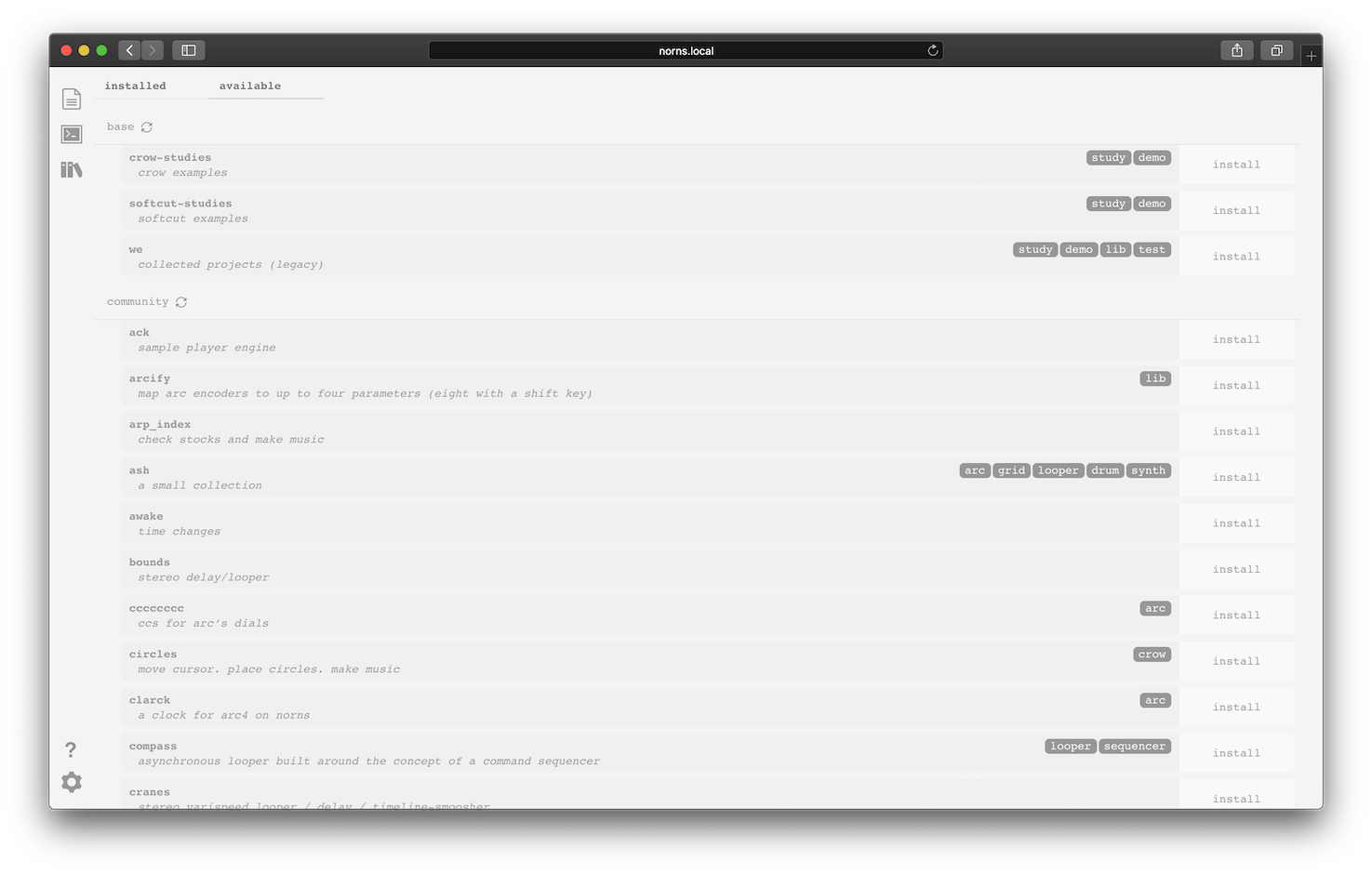
INSTALLED
This tab shows which projects are currently installed on your norns.
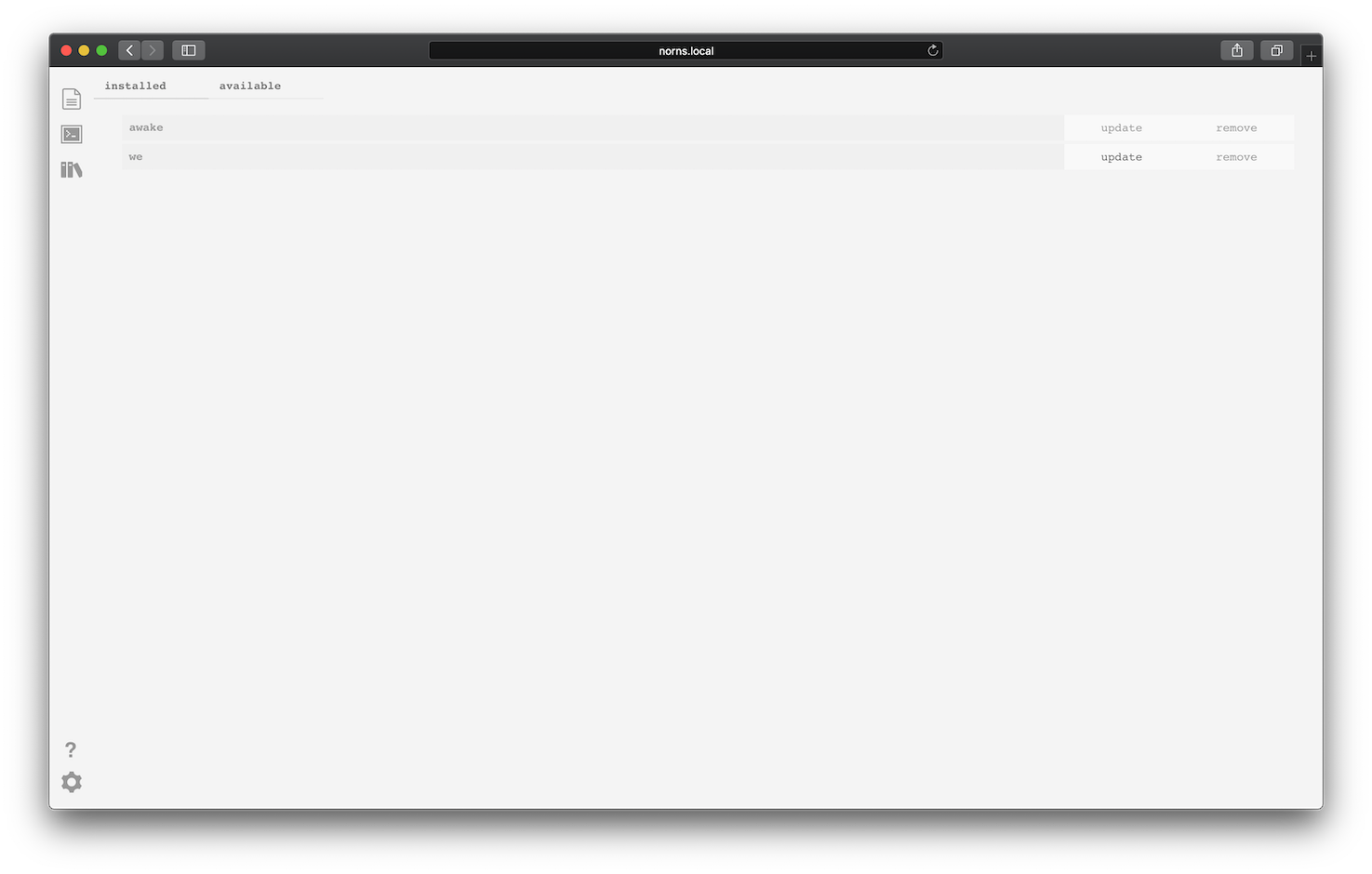
Each entry has two actions: UPDATE and REMOVE.
If you choose to update a project that currently lives on your norns, please note that local modifications you have made will be overwritten. If you wish to retain multiple versions of a project, please reference the SFTP guide.
Once you update a project through the PROJECT MANAGER, you’ll see a commit number listed on the right of the project’s tile (like 34d225b). Click a project’s commit number to be brought to the project’s GitHub page, where you can learn more about the project and verify that the version you have is the latest.
nb. If you are updating a project through the PROJECT MANAGER that was not installed by using the PROJECT MANAGER, you will receive an error that the project cannot be found in the catalog. Please delete the previously installed version and reinstall through PROJECT MANAGER, which establishes the necessary git files for future updates.
AVAILABLE
This tab shows which projects are available through the base and community repositories.
Use the refresh button next to each header to update the catalog and pull in the latest versions. Using the refresh action on each catalog is the only way to download them as they do not yet auto-update:
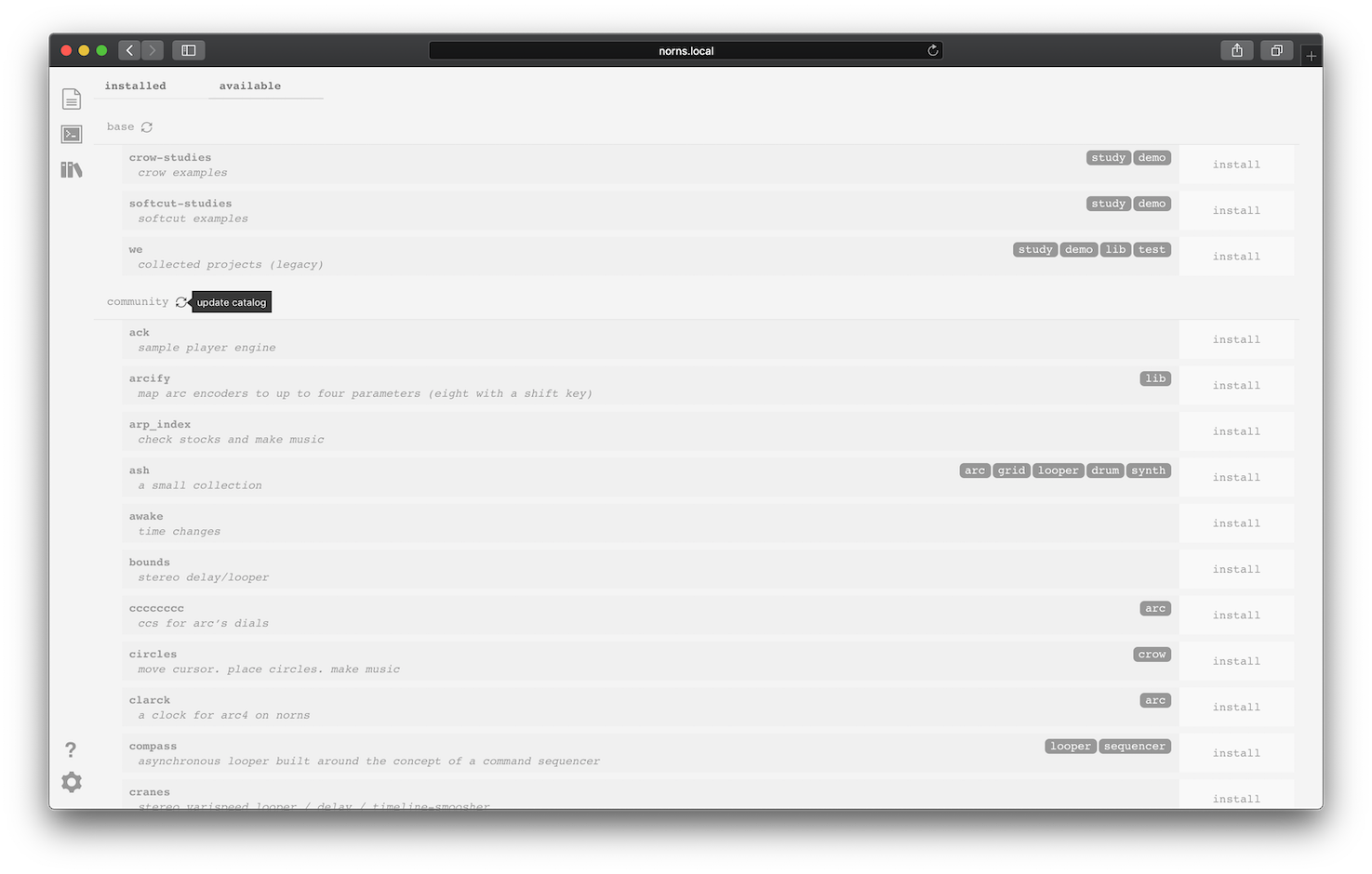
Many projects will have informational tags like crow, drum, looper, as well as a project description. Please note that the lib tag is specifically used to indicate that a project includes both a script and an engine, which will require a device restart.
Each entry has an INSTALL action, which can be used to install the selected script.
If you have already installed a project and attempt to install it again, you will receive an error message letting you know that the project is already installed in your code folder.
CONTRIBUTIONS
To add to the community project repo, please submit a pull request with the following information:
{
"project_name": "NAME",
"project_url": "URL",
"author": "NAME",
"description": "WORDS",
"discussion_url": "LINES_LINK",
"tags": ["TAG", "TAG", "TAG"],
"origin": "IF_APPLICABLE: lines"
},
GATHERING
While many projects are held in the community repository, it can be hard to engage with a project’s creator through GitHub. To facilitate discussion, many projects are also shared through the norns Library on lines.
These project pages have information and a download link (in addition to being available on the community repository). To install a project found through lines, download the .zip file, unpack into a folder, (IMPORTANT!) rename the folder by removing -master from its name, and then move this folder over to the dust/code/ folder using SFTP. It’ll show up in the SELECT list.
SHARING
The norns ecosystem was created with community as a focus. The exchange of ideas leads to new ideas.
Create a new thread in the Library.
You’ll be able to attach a .zip file containing your project folder, or if you wish to host your project on GitHub then link to a master download or most recent release.
Be sure you include information at the top of your script to help future users:
-- scriptname: short script description
-- v1.0.0 @author
-- llllllll.co/t/22222
That last line is a link back to the thread number. There’s a chicken-egg situation with starting a thread and uploading the project, so you may want to edit and upload your project just after creating a thread.
PROGRAMMING REFERENCE
The bottom left ? icon can be used to navigate to the onboard programming reference.
You can manually open the API reference at norns.local/doc.
Also see the scripting reference.
OTHER ACCESS
SSH
When connected via WIFI you can SSH into norns from another computer on the same network at the IP address shown in SYSTEM.
- open a Terminal on a Mac/Win/Linux computer
- execute
ssh we@norns.localorssh we@<IP_ADDRESS_SHOWN_IN_SYSTEM> - password:
sleep
SERIAL (NO WIFI)
Without WIFI, you can connect to norns via USB-UART by connecting the power cable to your computer. On Mac/linux, open a terminal and type:
macOS:
screen /dev/tty.usb- then, press TAB to autocomplete your serial number
- then type
115200
Have doubts? The line should read: screen /dev/tty.usb[TAB KEY] 115200
linux:
dmesgto see what enumeration number your system gave norns- you’ll get something like this:
FTDI USB Serial Device converter now attached to ttyUSB0 - then, type:
screen /dev/ttyUSB0(or whatever enumeration number was given) - then type
115200
Have doubts? The line should read: screen /dev/ttyUSB<enumeration number> 115200
If you see a blank screen, press ENTER.
You’ll be asked for login credentials. Login is the same as SSH above.
Command Line Interface
Nearly all of the project management operations exposed in the maiden web UI can be accomplished on the Command Line Interface (CLI).
To access:
ssh we@norns.local
...
maiden/maiden
The maiden backend server also has sub-commands:
ssh we@norns.local
...
#
# the catalog sub-command is useful for updating the "we" and "community"
#
~/maiden/maiden catalog help
manage the script catalog
Usage:
maiden catalog [command]
Available Commands:
init init an empty catalog file
list list projects
update update configured catalogs
Flags:
-h, --help help for catalog
Global Flags:
--config string use specific config file
--debug enable debug logging
Use "maiden catalog [command] --help" for more information about a command.
#
# the project sub-command is installing and updating project directories
#
~/maiden/maiden project help
manage dust projects
Usage:
maiden project [command]
Available Commands:
install install a script/project
list list installed script/project(s)
push push a git based project
remove remove a project dir
update install a script/project
Flags:
-h, --help help for project
Global Flags:
--config string use specific config file
--debug enable debug logging
Use "maiden project [command] --help" for more information about a command.
Have further usage questions? Visit the norns: maiden topic on lines.